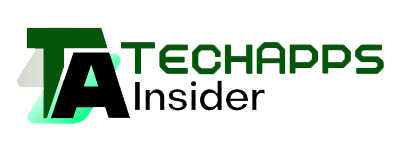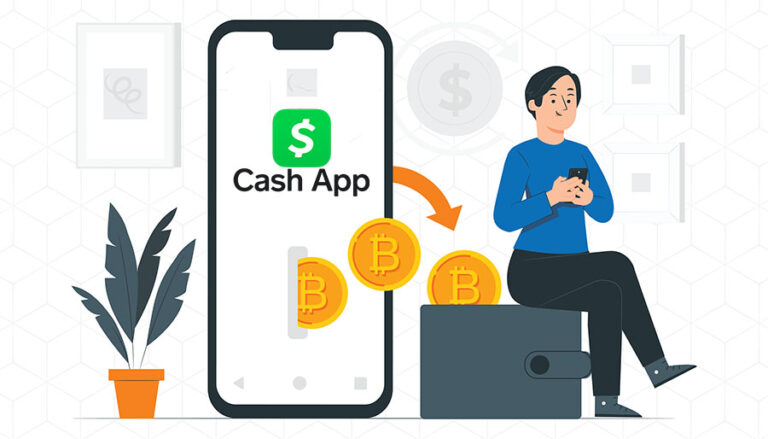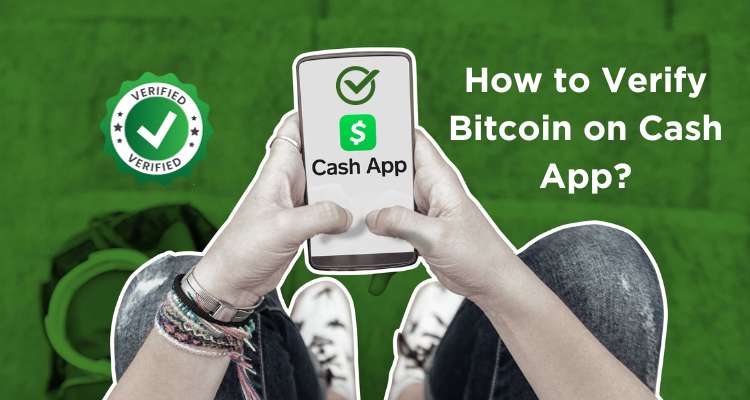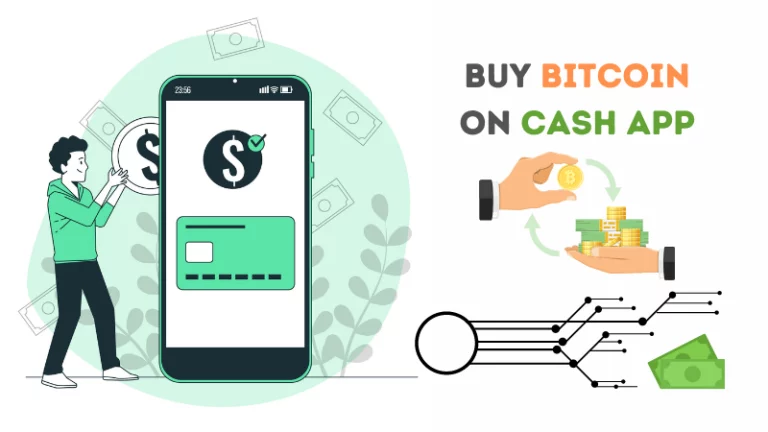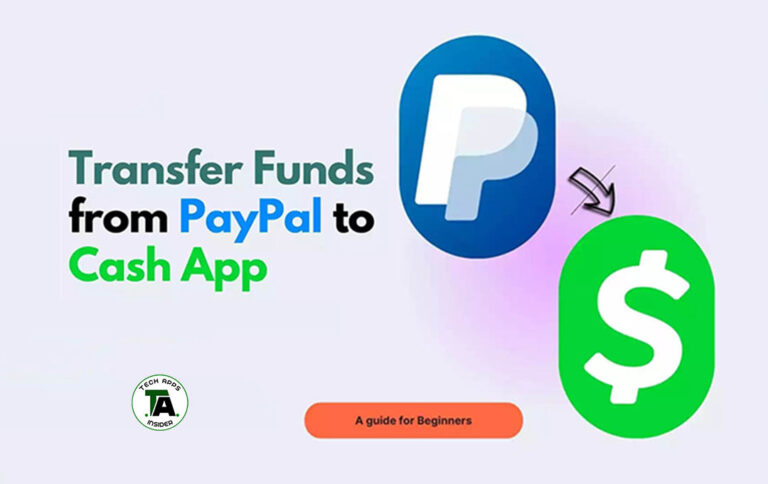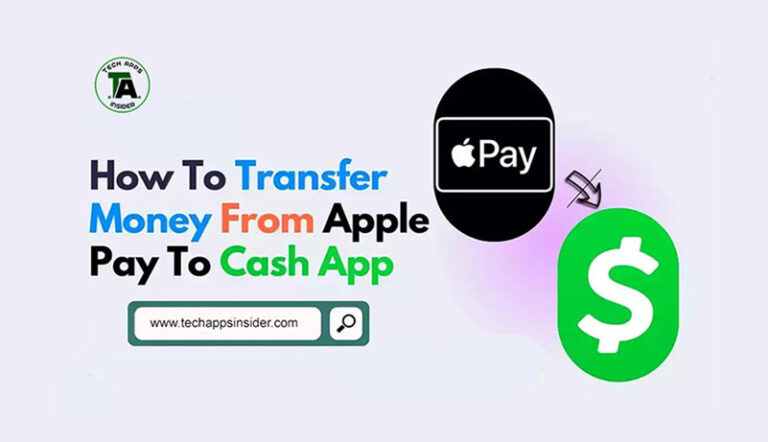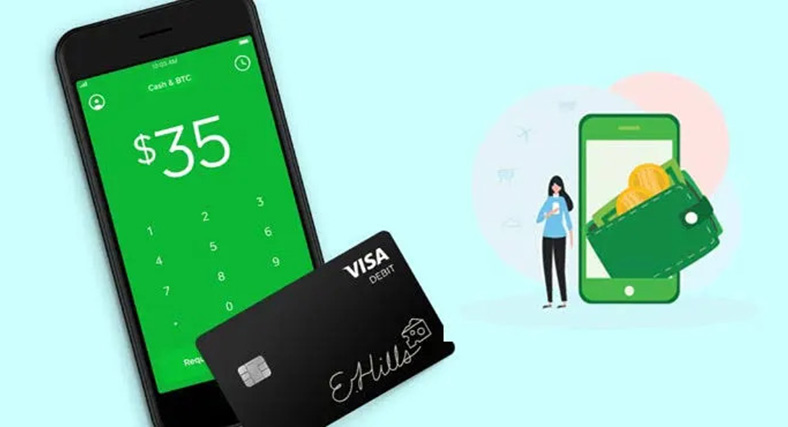
It is an era of technology, and you can’t be left behind from leveraging what you have accessible on your plate today. We are talking about a smooth payment app called Cash app, which lets you send, receive and transfer money nationally and internationally.
It comes along with many fruitful features. One such rewarding feature of the app is the Cash card which acts as a Visa debit card that lets you pay for goods and services using your Cash app balance.
Simply, Cash cards are digital cards connected to your Cash app balance, let you withdraw money from an ATM, come with a no-hidden fee and make instant discounts available. Cash app cards come with countless features that make you go gaga over them.
However, many people need clarification while activating their Cash app card and need help to do it.
In this article, we have come up with a handy solution that will help you activate Cash App card and overcome the challenges you face while activating.
Steps for Cash App Card Activation
To use a card efficiently, you must go through the Cash app card activation process. Activation can be done in two ways:
- QR code
- Without QR code
You can do it on both your smartphone and your computer. Scanning the QR code that delivered in your mail with the new card with a minute turnaround time is a simple process.
Activate your Cash Card with or Without a QR Code
#With QR Code
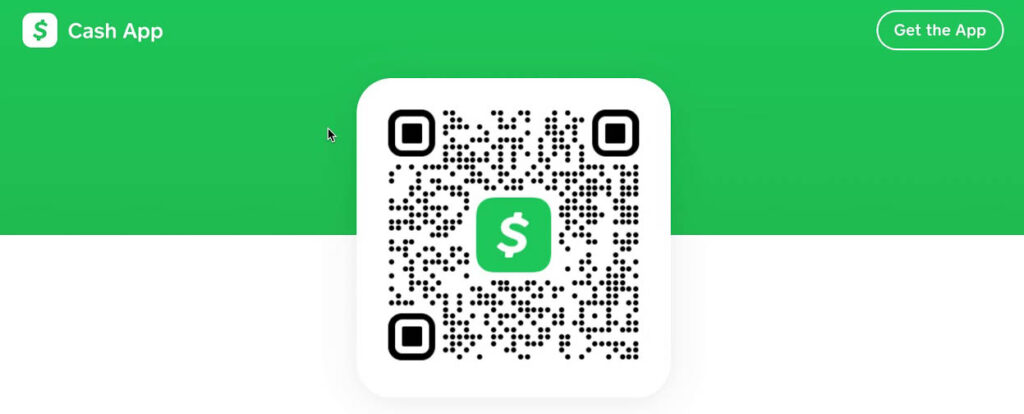
- Tap the Cash Card tab on your Cash App home screen
- Tap the Activate Cash Cards button
- Tap OK when asked for permission to use the camera
- Next, Scan the QR code
This is how your cash app card will be activated. If it shows an error or is not happening for some other reason, you can reach out to the service team in this regard.
#Without QR Code
- Tap the Cash Card tab in the Cash App
- Select the illustration on the screen
- Tap the “Activate” Cash Card option
- Tap the “Use CVV Instead” option
- Enter the CVV code and expiration date
That’s how your Cash app card activated without a QR code. The steps were almost similar, with a slight change.
I hope that worked well for you. If you encounter any issues, you can contact the service team and get the required help.
Note: Please keep in mind that every time you tap on the cash card tab, it will reflect a new card and what boost is selected.
Must read: How To Withdraw Bitcoin On Cash App?
What options do you see when you tap on the three dots of a card?
A menu appears that lets you choose between many options. The options are like;
- Enable Cash Card
- Show Cash Card info
- Add Cash Card to Apple or Google Pay
- Design a new card
- Report card lost or stolen
Activate the Cash app card on your computer
If you wish to perform these actions on your computer rather than on your phone, then there is a way out you can do this.
A few simple steps to follow, and you will end up activating the cash app card on your computer.
Note:- It is pertinent to ensure the computer is not connected to the public IP, keeping security issues in mind.
- Log in to cash.app
- Tap on the balance tab on the left-hand side
- Tap on the “Activate” option
- Follow the prompts
Now that we have completed the cash app activate card process, you need to learn more about it.
How to add cash app cards to Apple Pay?
As mentioned, Cash cards by Cash app are similar to visa debit and credit cards. Hence, you can put the Cash cards in use wherever there is a use case for credit or debit cards. So, you can take your money off using your cash card balance without pushing into debit.
The use case of your cash cards can vary depending on where and how you want to spend money. If you want to use your card to pay via your phone, you need to add the card to Apple pay, which is just a matter of a few steps.
Here’s how you can do this:
- Open Cash App
- Tap the cash card tab
- Tap “Add to Apple Pay”
- Follow on-screen instructions
- Set as default card in a wallet or skip
- Tap “Done” when the default card is set
To add your Cash Card to Apple Pay from Apple Wallet, you need to follow this:
- Open the Apple Wallet app
- Tap “+” icon
- Scan the card
- Keep following the on-screen instructions
- Open your Cash App and confirm whether the card has been added.
It would have been added. Now, you can pay at stores and outlets using your Apple pay balance linked with cash cards. Paying at stores has become more convenient for you now.
Learn more, Transfer Money From Apple Pay To Cash App
Bottom Line
Facing issues or need professional help to activate Cash app card? If yes, then you can send your requests to the team of Cash app who are actively working towards making your life easier by helping you out in every situation or resolving the issues you face.
Be it a technical glitch or a minor non-technical query, the Cash app committed service team is always at your disposal.
The service team can only ease your burden as much as they can. Also, they are trained professionals; hence, your most complex issue is just a call away from getting fixed. So, what is the wait for?
Connect with the team and ask them to activate my Cash app card. It is just a matter of a call or text, and you will have a great time using the Cash app.